Have you heard about Microsoft
PowerPoint? Or have you used Microsoft PowerPoint before this? I think many
people have used Microsoft PowerPoint especially for presentation. Microsoft
PowerPoint is a powerful presentation software developed by Microsoft. Microsoft
also developed many more besides Microsoft PowerPoint such as Microsoft Word,
Microsoft Excel, Publisher, etc. But for this entry today, I will share with
you guys about Microsoft PowerPoint only. Microsoft PowerPoint is also one of
the teaching and learning tools. Most people prefer to use Microsoft PowerPoint
as it is easy, and the program uses slides to convey information is rich in
multimedia. The term “slide” here is refers to the slide projector, which this
software effectively replaces.
Microsoft
PowerPoint was originally designed to provide visuals for group presentations
within business organization but has come to be very widely used in many other
communication situations, both in business and beyond. The picture below is an
example of what Microsoft PowerPoint looks like.
PowerPoint slides can
be plain with only text, or they can include pictures and even animation,
including moving text and images. However, in PowerPoint, text also can be
formatted in the same way as text that can formatted in Microsoft Word,
including color, size and font type. In addition, there are some features that
you need to know when using PowerPoint and the features are:
1) Adding
Smart Art.
Please take
noted that you are not confusing between SmartArt and WordArt. WordArt just
allows you to display text using a wide variety of different formats and
effects, while SmartArt is a comprehensive and flexible business diagram tool
that greatly improves and can be used to create professional diagrams and
create an organisation.
2) Inserting Shapes and Images.
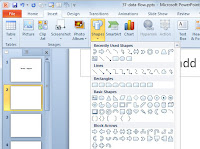 It
is important to be able to include shapes independently of SmartArt and worth
being familiar with the various Drawing Tool format options. You can add the
shapes in the diagram that you make before. For example, you used to add title
or content in the slide. How to create the shape? You select your chosen shape,
click in your slide to insert the shape, then click and drag with the mouse to
create the shape and size you want.
It
is important to be able to include shapes independently of SmartArt and worth
being familiar with the various Drawing Tool format options. You can add the
shapes in the diagram that you make before. For example, you used to add title
or content in the slide. How to create the shape? You select your chosen shape,
click in your slide to insert the shape, then click and drag with the mouse to
create the shape and size you want.
Next, to insert
the images, you have two choices which are Insert Picture from File or Insert
Clip Art. In addition, PowerPoint 2010 has a new ‘Screenshot’ which you can
capture an entire window or part of a window for inclusion on a slide. You can
also copy image and just paste it on the slide.
3) Slide Transitions and Adding
Animations.
 Slide
transitions can make your presentation clearer and more interesting. Simple
animation effects are often used to add interest to bullet point text. Two main
kinds of animation are available in a PowerPoint presentation: transition from
one slide to the next and the animation of images/text on a specific slide.
Slide
transitions can make your presentation clearer and more interesting. Simple
animation effects are often used to add interest to bullet point text. Two main
kinds of animation are available in a PowerPoint presentation: transition from
one slide to the next and the animation of images/text on a specific slide.
Different with
transition, animation can be applied to every object on a slide – including
titles and other text boxes. To apply an animation effect, choose the object or
objects to be animated, then choose Animation Styles or Add Animation from the
Animation toolbar.
So why should you consider using
PowerPoint for your teaching and learning? There are many benefits of PowerPoint in teaching and learning which are :
· Appropriate use of PowerPoint can
enhance the teaching and learning experience for both staff and students.
· The portability of the files, especially on
compact disks (CDs) with their large capacity, allows presentations to be given
wherever the technology is available or distributed where appropriate.
Presentations can also be set up to run automatically if required e.g. as
demonstrations/instructions within a laboratory.
· Interesting presentation can be produced by
using multimedia which can help to improve the audience’s focus. You also can
use images, audio and video to have a greater visual impact.
To get start on PowerPoint is easy
and simple; you just need to open the program on your computer or laptop and
then you will be presented with a basic design with a space or text. From here,
you can choose your own design and get creating!
Enjoy and have a nice day!


No comments:
Post a Comment